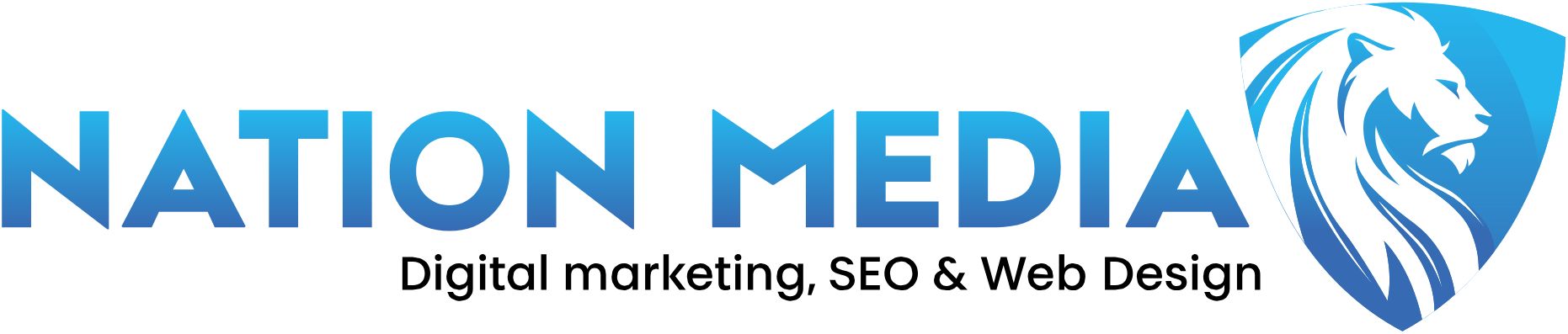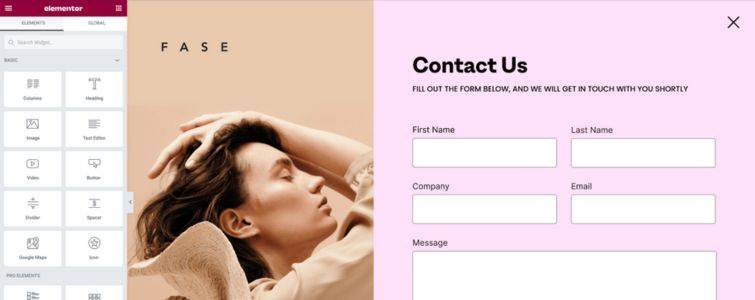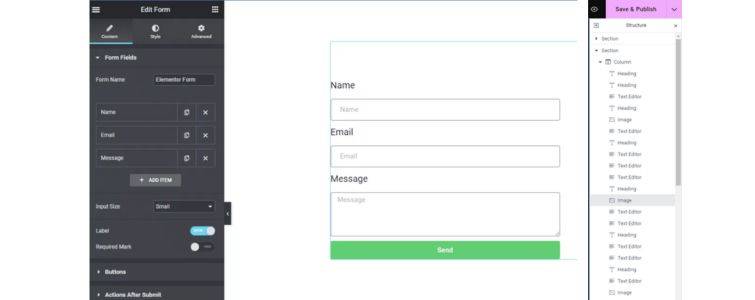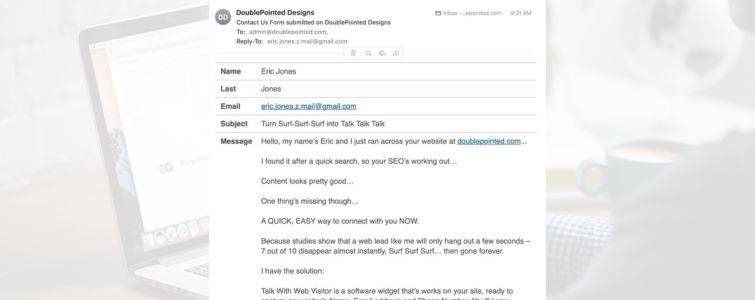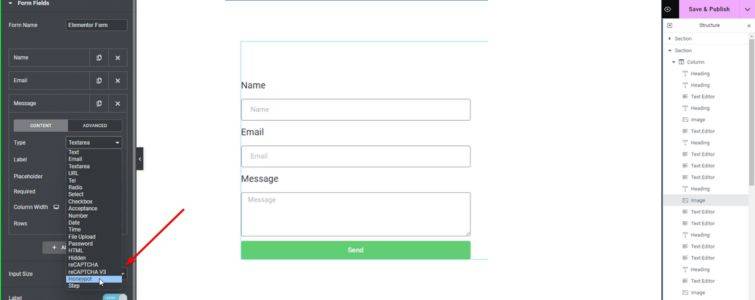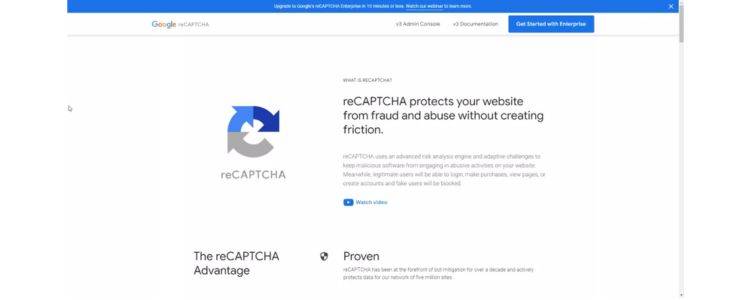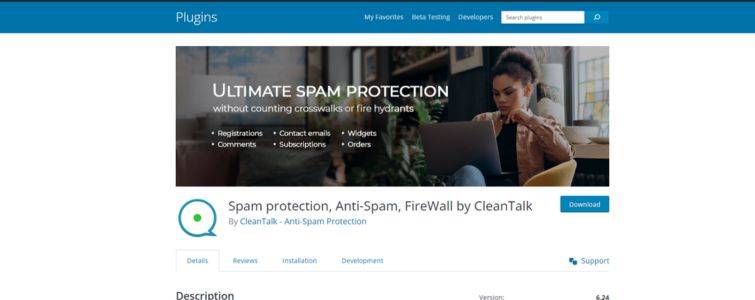Contact forms are a crucial component of any website, serving as a bridge between you and your visitors. Elementor contact forms are especially easy to build and easy to add spam protection too. They offer a straightforward way for WordPress website users to send inquiries and requests, while also being an invaluable asset for lead generation and fostering customer relationships.
Elementor’s Contact Form Builder widget stands out for its ease of use and customization. It allows the addition of various fields such as name, email, phone number, text area, and selection options, catering to diverse interaction needs.
This form widget is a feature of the Elementor Pro plan, offering enhanced functionality. It includes options like sending automated responses to inquiries with personalized messages and the ability to forward these messages to additional email addresses.
A contact form widget is more than just a communication tool; they are an efficient way to organize inquiries, expand your customer database, and nurture potential leads.
The Elementor Contact Form Plugins are designed to be mobile-responsive, ensuring that you can effectively capture leads and manage contacts across all devices. This adaptability is key in today’s mobile-first world, allowing you to connect with your audience regardless of how they access your site.
With these plugins, you not only capture leads but also enhance the overall user experience, making it seamless and user-friendly.
For those utilizing third-party contact form plugins, The Plus Addons for Elementor is an excellent resource. It offers Form styler compatibility with popular plugins like WP Forms, Contact Form 7, Ninja Forms, Gravity Forms, and more. These widgets enable you to customize your forms’ design effortlessly, without the need for custom coding, ensuring your forms align perfectly with your site’s aesthetic.
As a seasoned professional in digital marketing and website design, you recognize the importance of a spam-free website. The Elementor Contact Form Builder widget, a widely used tool in WordPress, is sometimes prone to spam. Implementing effective spam blockers is crucial for maintaining your website’s integrity and enhancing the user experience.
Spam in WordPress contact forms, especially in Elementor forms, is often generated by automated bots. These unsolicited messages can clutter your inbox, consume resources, and negatively impact the user experience. Understanding the nature of this spam is key to effectively countering it.
In the realm of WordPress security, the Clean Talk WordPress Plugin emerges as a formidable and effective tool. Designed to fortify WordPress websites, it offers robust protection against a spectrum of online threats, including spam, malware, and brute force attacks.
Leveraging sophisticated algorithms, this plugin excels in identifying and thwarting malicious activities. Additionally, it equips website administrators with comprehensive real-time reports, enabling them to stay vigilant and respond promptly to any security concerns.